How to Use Conversational Queries to Improve Your SEO
How To & Business Tips NEWS: SEO SEO
Do you want an SEO strategy that will really work for your business? Then it’s vital to look at the conversational queries people are using in Google to find what they need.
Step into your ideal customer’s shoes. What questions will they ask related to your product or service to hunt for what they’re looking for in Google? Think of all the most predictable questions relating to your business. Here are some examples:
- Find an arborist in Toronto
- What are the best restaurants in Yorkville?
- Who is the best lawyer for small claims court?
- What gyms are open late at night?
- How do you optimize your website for voice search?
Once you’ve identified the questions, it’s time to add clear answers to these questions on your website. To help optimize your content, try to use short answers and whenever possible present them with bullet points. If you use ten or more steps, Google will add a ‘read more’ link to the answer box, which can improve your CTR (click-through rate) for regular online SEO or will lead Google to offer more information for those searching by voice. By using this method to answer questions, your content will not only be ready for voice search, but it can also lead to featured snippets on Google. Win/win.
Don’t just look over your own data but also verify how your competitors are doing and how they’re trying to answer the most relevant questions. Keep in mind, when your content is fully optimized, Google figures out the question and the answer right from your content.
Another great way to answer questions people are asking is by adding an FAQ page to your website or optimize your existing FAQ keeping Google queries in mind. For example, focus on long-tail keywords. Gather all the questions your customers tend to ask and write a short, but relevant answer for each one. Search engines can use these answers directly to give searchers an appropriate response for their voice search commands.
It’s a good idea to use Google’s autocomplete feature to see which questions are popping up most often. Here’s how to do it.
What is Autocomplete?
Wherever you find a Google search box you’ll find the autocomplete feature. Whether it’s on the Google homepage, in the Google app for iOS and Android, in the quick search box from within Android, or in the “Omnibox” address bar within Chrome. Autocomplete finishes your search queries using predictions, so you don’t have to type out all the words. Here’s an example in the picture below:
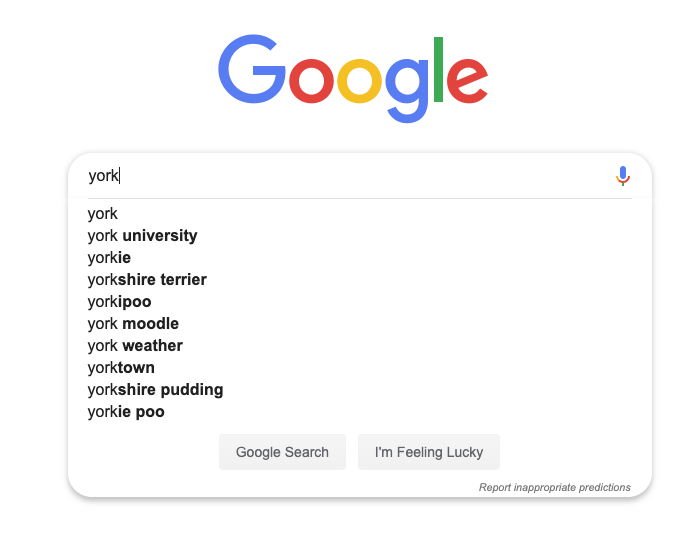
Sometimes, Google’s autocomplete feature also helps you finish individual words and phrases, as you type:
Autocomplete not only makes it easier to complete searches on mobile devices with small screens but it’s also a massive time saver. In fact, it reduces typing by approximately 25% on average which cumulatively saves more than 200 years of typing time per day. That’s right, per day!
Why Are They Called Predictions?
You’ll notice autocomplete is a “prediction” and not a “suggestion,” that’s because autocomplete is designed to help you complete the search you set out to do and not suggest new types of searches.
Google offers their best predictions of the query you were probably going to type in by looking at the real searches that take place on Google. Then they show common and trending searches relevant to the words you entered, which are also related to your location and previous searches.
The predictions will change as you enter new characters and words in the search box. For instance, typing “new y” will show you New York related searches, “new z” will show you New Zealand related searches, “new h” will show New Hampshire related searches, etc. The predictions change to become more relevant based on each letter you type.
Why Are Some Predictions Removed?
Google aims to show common and trending predictions related to what you have started to type. However, Google will remove predictions that are against their autocomplete policies including:
- Sexually explicit predictions that are unrelated to medical, scientific, or sexual education topics
- Predictions that are hateful against groups or people based on race, religion, or other demographics
- Violent predictions
- Dangerous and harmful activity predictions
Besides, Google might also remove predictions that they determine to be spam, that is closely associated with piracy, or as a response to legitimate legal requests.
Google aims to make sure that its autocomplete feature does not shock anyone with unexpected or unwanted predictions.
Both this principle and Google’s autocomplete policies are also a reason why popular searches measured with the Google Trends tool might not appear as predictions within autocomplete. Google Trends is built for anyone to deliberately research how popular search topics are over time. Autocomplete removal policies are not used with Google Trends.
Why Are Autocomplete Predictions Different on Mobile vs. Desktop?
Google’s predictions will change depending on which device you’re using. Typically, when you’re using Google on a desktop computer, you’ll see up to 10 predictions, but on a mobile device, you’ll only see up to five because there’s less screen space.
What’s more, on mobile or Chrome on desktop, Google might show you information such as dates, the local weather, sports information, and more underneath a prediction:
Predictions also change to include any related past searches you’ve entered. Google shows your past searches to help you get back to a previous search quickly:
How Can I Remove Past Searches?
If you see the word remove appear next to a prediction then you know it’s from a past search. Click on remove if you want to delete the previous search.
On mobile, you’ll notice a clock icon on the left and an X button on the right. To delete a previous search click on the X button. If you’re trying to remove a prediction on the Google App, you’ll also see a clock icon, press and hold it on Android or swipe left on iOS to uncover the delete option.
You can also use My Activity in your Google Account to delete all your past searches in bulk, by a particular date, or those matching specific terms.
Take Advantage of Autocomplete
Furthermore, by focusing on conversational queries, you’ll be optimizing your content for voice search which is the next big SEO trend.
If you have any more questions about how to use autocomplete on Google or would like to discuss an SEO strategy that will boost your business, don’t hesitate to contact Barker Social today. We offer a FREE consultation, and we’re always happy to help businesses see growth and success through digital marketing and content creation.