
How to add a Google+ administrator
In this article I’d like to tell you about how to add an administrator to your Google+ Brand Page. You can watch the video or follow these simple text instructions.
Video
Instructions
First, you’re of course going to want to log into Google and go to plus.google.com.
Once you’re there, click on the profile icon on the top right of the screen and select the Brand Account you want to modify.
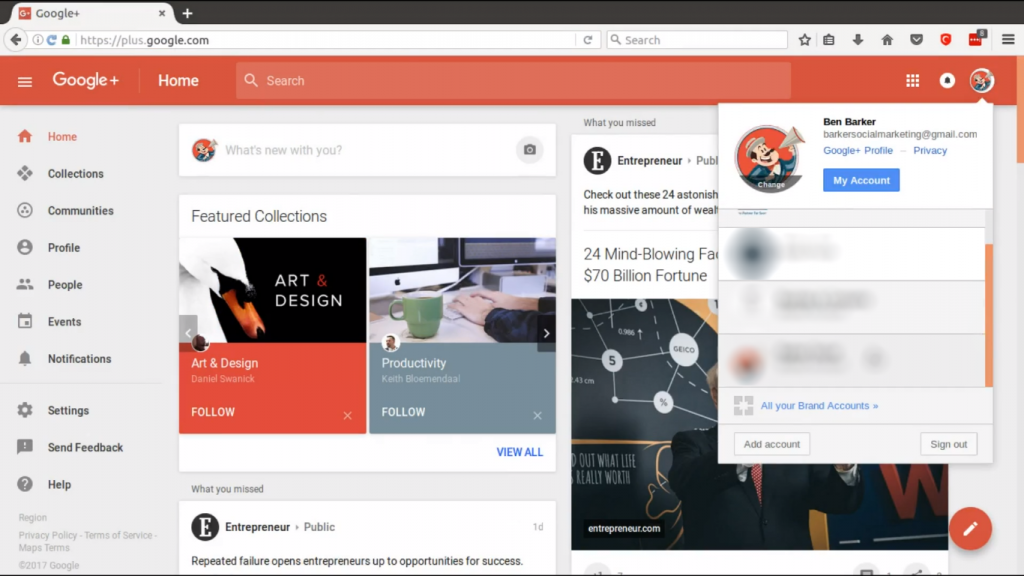
Then click the profile icon on the top right again and click on the blue Manage Account button.
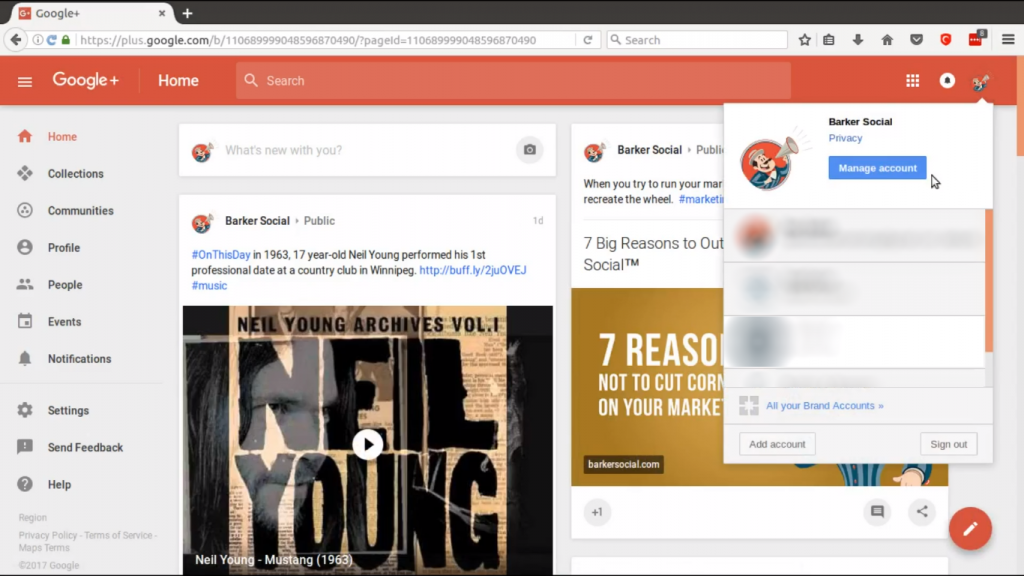
From here, click on Manage Permissions.
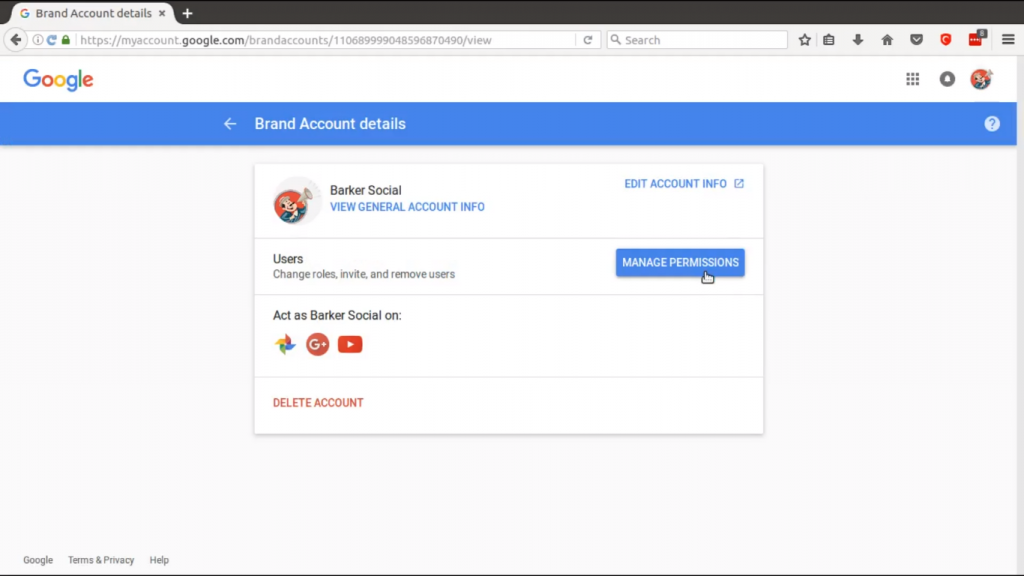
When the pop up appears, click on “plus” icon on the top right: “Invite New Users”.
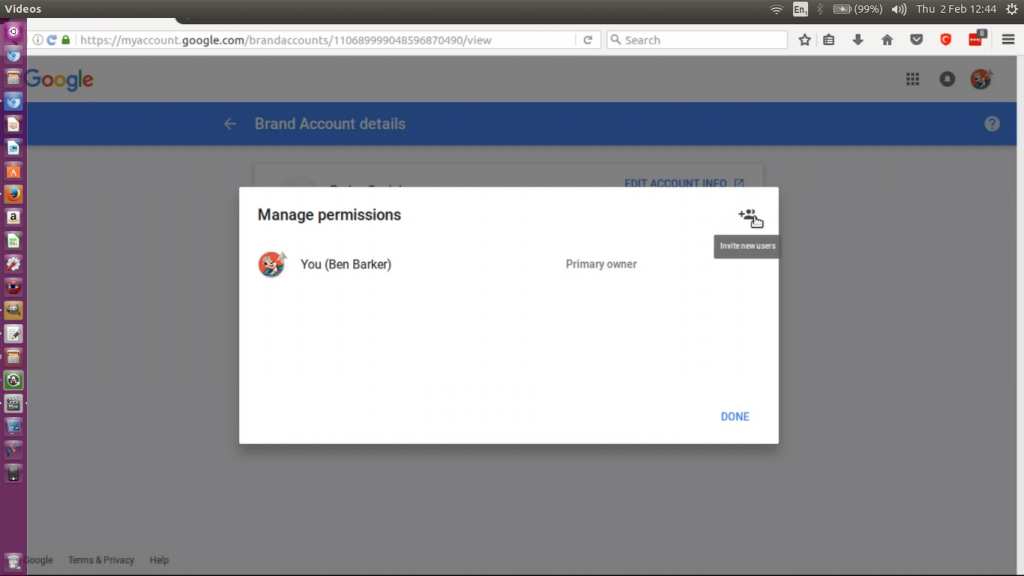
Now you simply add new each users email address and select what role you’d like them to have.
*Barker Social Clients should use [email protected] and select the Manager role.
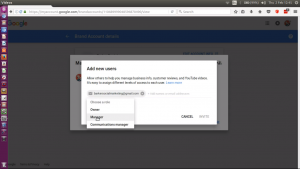
That’s all there is too it! Check the Barker Social blog regularly for more How-To tips and tricks.


